SuperMarket
SuperMarket TOR/Onion Link
Dead! URLs Removed!
-
Vitals
-
Features
-
FAQ
- Users: 6812
- Vendors: 586
- Products: 4057
- Active Orders: 1912
- Total Orders: 5110
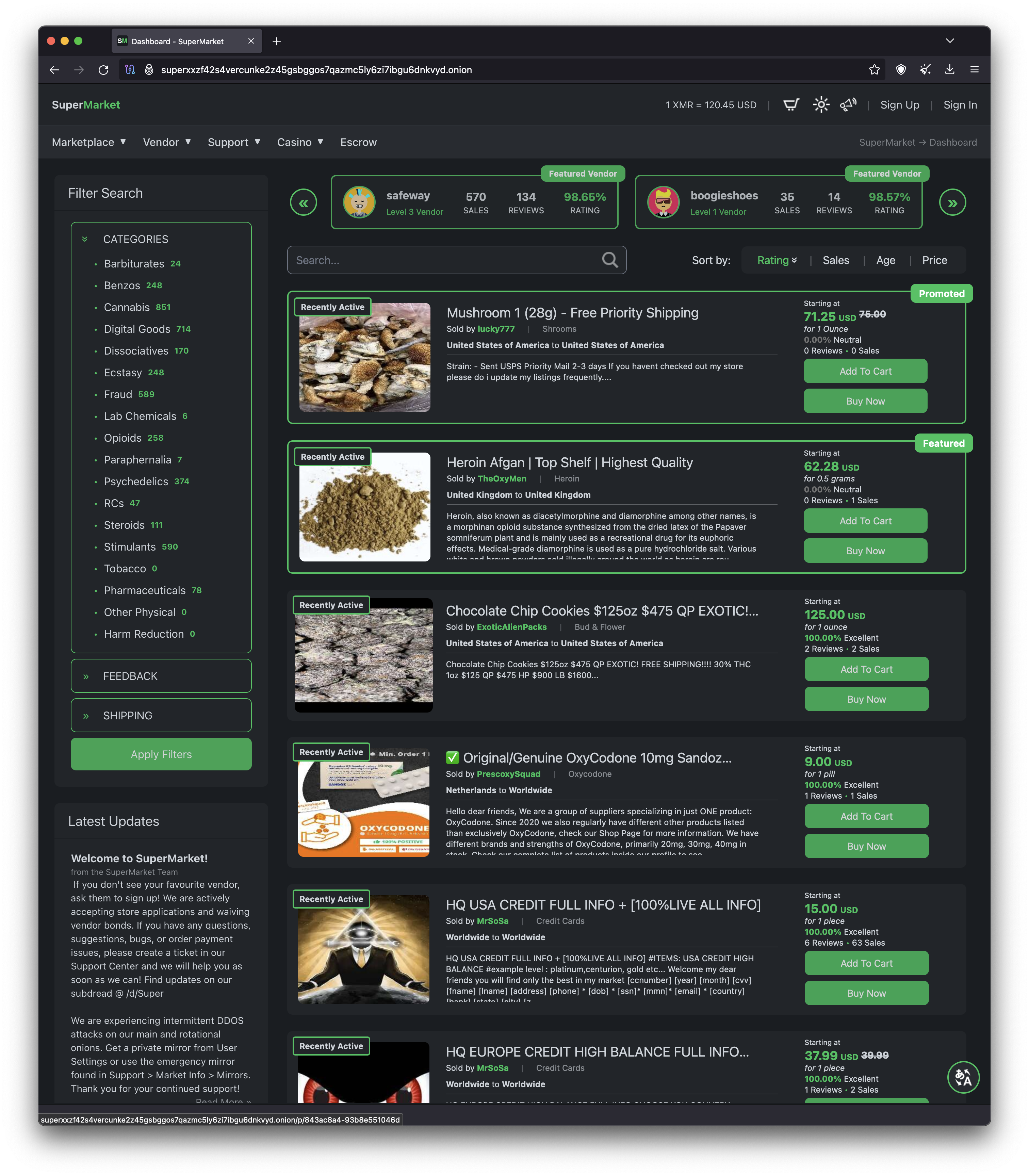
- E2E Message Deletion
- Didn't mean to send something? You can delete your messages end-to-end at any time!
- Order Self-Destruct
- All refunded and cancelled orders expire after 20 days of inactivity and will be completely deleted from our system. Completed orders expire after 30 days.
- Quick PGP Login
- When using PGP on SuperMarket, you can utilize your Quick Login link found in your User Settings to login quickly and easily!
- Reduced-Risk FE
- Buyers can still dispute a finalized-early order! If they win the dispute, a refund will be created that the vendor must pay.
- Traditional Escrow
- All orders go to escrow where funds are held until the item is shipped, finalized, or disputed and resolved.
- Auto-Verdict
- If a dispute expires, an unbiased Auto-Verdict will be applied to the order favoring the buyer, vendor, or both partially.
- Offer Resolutions
- Disputes can be resolved through offers and requests even if the dispute is escalated! Find a compromise by rejecting and accepting offers.
- Employees
- Vendors can onboard employees and give them detailed permissions to manage their products, orders, and / or store!
- Direct Pay
- No more custodial wallets? No more hassle! Place orders with ease and pay for them directly!
- Accountless
- Accounts are completely optional for the basic features of the market. Browse, buy, and receive refunds without an account!
- Automatic Deliveries
- No need to wait for a vendor to log in to receive your product! Vendors can set-up automatic deliveries to enable faster transactions and a smoother flow of business.
- Category Blacklist
- Don't want to see certain products? A personal category blacklist is available in your settings to filter out unwanted products.
General FAQ
Why should I use SuperMarket?
We've built SuperMarket for the future
- Built from the ground up for security, performance, and the all around best features possible
- Innovation has been a key aspect of our development process, from the beginning our goal has been to refine both the user experience and user security of our platform
- Our team is passionate and dedicated to delivering the best platform and experience possible
We value security above all else
- Like other websites, our users are the driving factor of the platform, so we value your security and have gone to great lengths to protect you, our vendors, and our staff
- 2FA, PGP encrypted messaging, and good OpSec are all highly encouraged for all our users
We have a dedicated team and exclusive features
- Our team works tirelessly to provide timely and feature rich updates to ensure our platform remains relevant and secure
- Staff hold themselves to high standards to provide fast and reliable support
- Our team prides itself on pioneering new features that aren't available anywhere else
What is OpSec and why should I practice it?
OPSEC or operational security is the practice of identifying critical information to an operation and protecting it against adversaries. Adversaries pose a threat not only to your operation but your freedom as well. To mitigate risk, upholding high opsec standards is a must.
What are some good practices?
Information Security
- Good OpSec means controlling what information you share and make public
- Control the flow of information and only provide necessary info
- Never share personal info like name, age, location, etc.
- The single greatest and most powerful thing you can do is shutting your mouth
Identity
- Assume a new identity, NEVER use old usernames or psuedonyms from the past (unless you're an established vendor with proven history)
- Never pick or use anything that can be associated or provides any identifying information about you
- Establish red herrings about yourself to further protect your identity
Communications
- NEVER communicate with anyone outside of the platform
- NEVER communicate sensitive information without the use of PGP, this ensures only you and your intended contact can read each others messages
Connectivity
- We strongly encourage our users to never connect from your home internet connection if at all possible
- It's recommended that users access the platform from a different location and connection at different times of day whenever possible
What should I know about Whonix?
What's Whonix?
- Whonix is a set of linux operating systems designed to protect your privacy and anonymity, while allowing you to run applications anonymously.
- All incoming and outgoing connections are forced through Tor, and any non-anonymous connections are blocked
- Whonix is designed to be run as two separate virtual machines
- A Gateway OS to route your traffic through the Tor Network
- A workstation OS where applications such as Tor Browser & I2P can be run securely
- These two virtual operating systems work together to hide your identity.
Why should I use it?
- We HIGHLY recommend using Whonix to preserve your privacy and protect yourself while accessing any hidden services including our platform
- It is also strongly encouraged to install I2P on your Whonix workstation, so you can access the I2P network over Tor
Where can I get Whonix?
- A quick search for Whonix will lead you to the official clearnet website where you can download the OS and create your virtual machines
- Whonix VMs can be run on any OS and hardware that supports virtualization. (i.e. Windows, Linux, or Qubes)
Other privacy centric operating systems are available such as Qubes, which is recommended to be used with Whonix. Advanced knowledge about virtualization of linux systems is recommended before setup.
What should I know about Monero?
What's Monero?
- Monero is a privacy centric cryptocurrency built with security and anonimity in mind
Why do you only accept Monero?
- Cryptocurrencies like Bitcoin have public ledgers which are more easily traceable which puts users at a greater risk of tracking and deanonimization, so we've opted to only accept Monero
- Monero provides heightened security during transactions through various features to protect your privacy
- Features include Multiple Keyrings per transaction (including dummies), fungibility, low cost per coin, ASIC resistant, dynamic scalability, and many more
Where can I get Monero?
- Monero can be purchased through various platforms from crypto exchanges, to crypto atms, and even peer to peer or locally
- You can find a list of exchanges, atms, and peer to peer networks on the official Monero website
- We encourage users to research the option that is best for them, their privacy and safety
- NEVER use a KYC (know your customer) exchange or custodial wallet to directly send funds to and from the market
- Only use intermediary hardware or software wallets that you control to deposit / withdraw funds
What should I know about PGP?
What's PGP?
- PGP (Pretty Good Privacy) is a symmetric encryption method that provides cryptographic privacy, authentication, and verification through RSA and SHA512.
- PGP encryption uses a serial combination of hashing, data compression, symmetric-key cryptography, and public-key cryptography
- PGP has been the privacy and encryption standard since 1997
Why do we use PGP?
- We use PGP to ensure and verify the security of our users and to protect communications from being intercepted by adversaries
- By using PGP you ensure only you and your intended recipent(s) can see what is sent
What tool should I use for PGP?
- NEVER USE iGolder OR OTHER ONLINE PGP TOOLS
- We recommend using Kleopatra (OPENPGP GNUPG)
What should I know about 2-Factor-Authentication?
Why is 2FA encouraged?
- We encourage 2FA to ensure your account and orders are protected from attackers
- A mnemonic will be encrypted with your PGP key which you will be required to decrypt for verification purposes
- This protects your account credentials even if they are compromised
What tool should I use for 2FA?
- NEVER USE ONLINE 2FA TOOLS
- We recommend using KeePassXC
Buyer & Seller FAQ
How do I place an order?
Browsing the Marketplace
Navigate to the "Products" dashboard from the header. Filter by various options such as categories, subcategories, ratings, and shipping origins / destinations via the sidebar menu, click on "Apply Filters" to view specified products. Enter a query to further narrow your search. You can sort by rating, sale count, product creation, and price, either descending or ascending.
Product Details
If you're unsure of the product you see on the dashboard, click on the image or title to view the product's information page. Here you can see all of the images for the product as well as buyer feedback and ratings.
Purchasing Products
Both the product page and the product card allow you to add a product and shipping option to your cart. In your cart, orders will be split by vendor and display seperately; here you can supply a note for each vendor as well as a discount code for all of each vendor's products.
Once done in your cart, you can proceed to the checkout where you will see updated totals and a final confirmation of your PGP Key (if guest) and XMR Refund Address. After confirming your information, you can place the order(s) which will redirect to the payment area. Here you can view all of your unpaid orders and their escrow addresses. You will need to complete each payment seperately for each order. We highly recommend you wait for payment confirmation before continuing to pay for other orders to reduce confusion and accidental "double-spends".
Once an order is in the "COMPLETED" status, you have 20 days to review each product in the order. After the order is completed and changes to "EXPIRING", you will not be able to review the products.
How do messages work?
Navigating to Messages
You can find your messages by hovering over your profile in the top right of the header and clicking messages.
Creating a New Chat
On the messages page in the top right, hover over the 3 dots and click on "Create New Chat" then add recipients to the chat with their username. A chat can contain multiple users!
Sending Messages
Once you have a chat open, you can send a message by entering your desired message in to the text box that says "Type your message..." you can also click on the lock next to the send button if you want to automatically encrypt your message with all participant's PGP keys.
Finding User's PGP Keys
To view PGP keys, for all members of a chat click "PGP Keys" in the top right of a message thread.
Deleting Messages
To delete a message, simply hover over the 3 dots on the right of a message and click "Delete Message"
Leaving a Chat
To leave a chat, simply click "Leave Chat" in the top right of a message thread.
Deleting all Messages
To delete all messages, hover over the 3 dots in the top right of the messages page and click "Delete All Messages" you will then receive a warning pop up, ensure you understand and click "Delete All Messages"
Order Messages
Order messages can be viewed on both the messages page and order page. Order message threads can't be left and will automatically delete when an order expires.
How do I blacklist certain products?
Category Blacklist
Navigate to your settings from the top right menu to find your personal category blacklist. Here you can select subcategories that you wish to block from future searches and recommendations.
How do I find an order made on a guest purchase?
Looking up Orders
Hover over "Marketplace" in the header and naviagate to "My Orders", "My Refunds", or "Pay", then enter your refund address in to the text box and click the "Find Orders" button.
What's next after an order is paid?
Next Steps
Once an order has been paid, you have a few options
- Wait for a vendor to accept and ship your order
- Cancel your order - cancelling after payment will incur a 5% deduction on refunds
- Wait for the order to expire
After Shipment
Once an order has been shipped by the vendor
- Wait for delivery of your products
- You can extend the escrow time by 4 days if the package has not arrived
- If the package has not arrived, you must dispute the order before it expires
- Only dispute an order in compliance with the vendor's sales policy.
- Delete your information from the order by selecting "Purge Info" from the 3 dots on the order page.
* Auto-Deliveries can take 30-60 minutes.
** Combo-orders will be partially shipped, you must wait for the vendor to fully ship the order.
How do I dispute an order?
Initiating a Dispute
An order may be disputed by navigating to the order and pressing the red dispute button in your order actions.
Resolving a Dispute
- Once a dispute has been initiated, both parties involved (the buyer, the vendor and their employees) can send and request offers to reach a resolution.
- Once a party has accepted an offer, no more offers can be made or accepted and the order will move in to the next resolution status.
Escalating a Dispute
If an order has an active dispute, either party may choose to escalate the dispute to staff. Once an order has been escalated, staff will impose an unbiased judgement and force a resolution.
How does vacation mode work?
Going on Vacatation
You can enter vacation mode by navigating to your store, hovering over the 3 dots in the top right and clicking "Enable Vacation Mode"
Returning From Vacatation
You can return from vacation mode by navigating to your store, hovering over the 3 dots in the top right and clicking "Disable Vacation Mode"
How Vacation Mode Works
When a vendor is in vacation their listings are no longer visible, and their products can't be purchased. The vendors store remains visible while they are in vacation mode, with a clear notice that they are on leave. Active promotions will still be visible while in vacation mode.
What are the market fees?
Buyers
There are zero fees across the market for all buyers!
Vendors
As a vendor your commission on the market decreases over time as you level up!
- Level 1: Vendors start with their commission at 4%
- Level 2: Upon reaching level 2, vendors are rewarded with a 3% commission
- Level 3: After reaching level 3, vendors enjoy 2% commission and finalize-on-shipment
How do I delete my account?
Deleting Everything Forever
To delete your account hover over your profile in the top right corner, click on settings, then hover over the 3 dots in the top right of your profile settings and select "Delete Account Forever"
This will guide you through the process of deleting your account and confirm your decision.
Unable to delete?
You may be unable to delete your account if you have incomplete orders on your account. Ensure that all orders are completed or cancelled prior to deletion.
How do refunds work?
Receiving Refunds
When an order is disputed, the vendor or user may offer or request a partial or full refund. Once an offer has been accepted, a refund will be created for that order.
- If the order has not finalized, the refund will be issued immediately from escrow!
- If the order has already finalized, a refund will be created that the vendor must pay.
If a vendor has any unpaid pending refunds, they will be limited.
What is Reduced-Risk FE and how is it different?
Traditional FE vs Reduced-Risk FE
Typically when an order finalizes early on other platforms, the funds are released to the vendor with little hope of return. On SuperMarket, we have pioneered a reduced-risk finalize early system where buyers can still dispute FE orders. If the dispute is won in the buyers favor, a refund will be created that the vendor MUST pay.
Refund System
When a refund is created and while any are pending, the vendor cannot edit their store, products, prices, shipping options, or deliveries. They will not be able to receive new orders and will be demoted to Level 2 which will convert any existing active orders to Traditional Escrow. Once a vendor pays for the pending refunds, they will be restored to Level 3 and be able to receive new orders and edit their store.
Why use JabberBot?
XMPP Alerts
All important activity for your account will be sent in a non-sensitive notification message to your XMPP address. This helps notify you of new orders, messages, and security changes to keep you up-to-date!
How do Favourites work?
Easy access to your favourites
While logged in, you may click on "Favourite" next to a product or vendor to add them to your Favourites.
- View your favourites by clicking the link in the 'Marketplace' tab.
- Here, you can easily access each link and remove them by clicking "Unfavourite".
How does Privacy Mode work?
Hide the market from prying eyes
While logged in, you may enable Privacy Mode to mute the colors of the market and hide images until you hover over them.
- To enable, go to your User Settings, hover over the 3 dots in the top-right corner and click "Enable Privacy Mode".
- You can disable by going to your User Settings and clicking "Disable Privacy Mode" in the 3 dot menu.
How do I create a store?
Customising your store
Every registered user can start customising their store right away!
- Navigate to "Vendor" > "Store"
- Customise your store URL
- Set your store banner
- Draft your store description and initial message when buyers place an order
- Choose your shipping origin and general destination for your store
- Choose your store's custom colours to showcase your brand
- Choose which currency your product's pricing uses
How do I become a vendor / activate my store?
Activating your store
Once you've created all of your products and completed your store, you can visit the "Activate Store" page to submit an application.
- If you are requesting a bond waiver, click the label to expand the justification field. Complete this field to the best of your ability and leave it expanded when submitting.
- If you are paying the vendor bond, submit the application by pressing the green button.
- Once submitted, you may pay the vendor bond amount to the address / QR code provided.
- Payments may take 10-15 minutes to validate.
- Once your application is approved by our team, you may publish all of your products so they are visible to the public!
How do I create products?
Creating a Product
Navigate to "Vendor" > "Products" and click the "New Product" button. Solve the captcha and a default product will be created that you may edit!
Duplicating a Product
Navigate to "Vendor" > "Products" and click the 3 dots button. Click "Duplicate Product" and solve the captcha!
Editing a Product
Navigate to "Vendor" > "Products" and click the "Edit" button. You will be taken to a page where you can edit the following product information:
- Product Name
- Product Visibility (you may only set this to Published once your store is activated)
- Product Description
- Product Sales Policy - Reship, Refund & Privacy Policies
- Product Shipping Origin and Destination
- Product Subcategory
- Product Images (6 allowed)
- Product Price Sale - Percentage taken off all prices
- Free Shipping for Duplicate Cart Items - When a buyer adds more than 1 of this product to the cart, subsequent items' shipping will be free.
- Digital Product - Marking a product as digital lowers order escrow times, you should only use this if you can deliver digitally.
Deleting a Product
Navigate to "Vendor" > "Products" and click the 3 dots button. Click "Delete Product" and the product will be deleted forever, including any active promotions!
How do I create prices for products?
Creating a Price
Navigate to the product and click the "New Price" button near the bottom of the page. Solve the captcha and a default price will be created that you may edit!
Editing a Price
Navigate to the product and click the "Edit" button next to the desired price. You will be taken to a page where you can edit the following pricing information:
- Pricing Measurement - The measurement of product for this price (i.e. piece, gram, milligram, ounce, etc...)
- Pricing Quantity - How many of the measurement this price contains
- Price - The amount (in your store's currency) the customer will pay
- Stock - The stock left for this price; automatically tracked
- Shipping Options
Deleting a Price
Navigate to the product and click the "Delete" button next to the desired price. This will permanently remove this pricing option!
How do I create shipping options for prices?
Creating a Shipping Option
Navigate to the price and click the "New Shipping" button near the bottom of the page. A default shipping option will be created that you may edit!
Editing a Shipping Option
Navigate to the price and click the "Edit" button next to the desired shipping option. You will be taken to a page where you can edit the following shipping information:
- Shipping Method - This should include the shipping carrier and the amount of time typically taken for delivery
- Shipping Cost - The amount the customer will pay in addition to the product price
- Shipping Origin - Where this shipping option originates from
- Shipping Destination - Where this shipping option ships to
- Automatic Deliveries
Deleting a Shipping Option
Navigate to the price and click the "Delete" button next to the desired shipping option. This will permanently remove this shipping option!
How do I create automatic deliveries?
Creating an Automatic Delivery
Navigate to the shipping option for a product and click the "New" button near the bottom of the page. A default delivery will be created that you may edit!
Editing an Automatic Delivery
Navigate to the shipping option for a product and click the "Edit" button next to the desired delivery. You will be taken to a page where you can edit the following delivery information:
- Delivery Data - This data will be encrypted with PGP (if the user has a key) and sent to the customer upon payment. Include plain text data or a Tor / I2P based download link.
- Delivery Stock - Default 1, meaning the delivery can only be delivered once - set higher to have it deliver the same data multiple times.
Multi-Deliveries
You can set an automatic delivery as a "multi-delivery" and choose a delimiter that will split your data.
- Click the label to enable or disable Multi-Delivery
- Choose a delimiter from the drop down (new line, comma, pipe, or period)
- Fill in your data split by the chosen delimiter
While delivering, the system will split your data by the chosen delimiter and choose a random index from the collection to deliver. The system will remove the used index from your data to ensure it is never re-used. While multi-delivery is enabled, you may test the splitting of your data by the delimiter in the Multi-Delivery Enabled section at the bottom of the page.
When the last index from the collection of split data is used, the delivery will delete and any active orders will convert to standard-delivery.
Deleting an Automatic Delivery
Navigate to the shipping option for a product and click the "Delete" button next to the desired deliver. This will permanently remove this automatic delivery!
How do I manage employees?
Adding Employees
Once you have created your store, you can begin adding employees under the employees section.
- Once in the employees page, click "Add Employee"
- Enter the employees' name and click "Search"
- Click "Add Employee"
Managing Employees
After adding an employee to your store, you will be able to manage their permissions, remove them from your store, and track their actions.
Click "Audit / Review / Edit" to edit the following employee information:
- Employee Title - The job position title for your employee (only visible to store owner)
- Employee Notes - Take in-depth notes of each employee and track their performance
- Employee Permissions - Safeguard your store and only delegate specific access to trusted users
- Create Products, Prices, Shipping, Deliveries, Promotions and / or Discounts
- Edit Store, Products, Prices, Shipping, Deliveries, Promotions, and / or Discounts
- Manage Orders and / or Disputes
How does Auto-Verdict work?
Unbiased Auto-Verdict
If an expiring order has been disputed but not escalated, the Auto-Verdict system will favor the buyer, vendor, or both partially.
- The system takes various factors into account such as sent offers, rejections, buyer dispute history, and more!
- If the buyer is favored fully or partially, the system will directly refund escrow coins; if the order was finalized early, a refund will be created that the vendor must pay.
- If the vendor is favored, the escrow funds will be sent to or remain with the vendor.
Expiring escalated disputes will have an Auto-Verdict applied if staff cannot respond before expiration.
- The system takes various factors into account such as sent offers, rejections, escalating party, buyer & vendor dispute history, and much more!
- If the buyer is favored fully or partially, the system will directly refund escrow coins; if the order was finalized early, a refund will be created that the vendor must pay.
- If the vendor is favored, the escrow funds will be sent to or remain with the vendor.
Auto-Verdict helps ensure a continued and uninterrupted flow of business for buyers and vendors. This system prevents orders from being disputed for extended periods of time.
How do referrals work?
Robust Referral System
Referral links can be found in your store; give this to customers to receive commission discounts!
- Buyers must access the market with the referral link and create an account.
- After the buyer pays for an order from ANY vendor that is over $50 USD, the vendor will receive -0.02% off of their commission.
- The commission discount can reach a maximum of -0.5% (25 referred buyers).
- At Level 3 with 25 referred buyers, your commission rate can reach the minumum of 1.5%
How do Loyalty Programs work?
Ease of Access Loyalty Rewards
No more keeping track of loyal buyers and manually rewarding them! With a vendor's Loyalty Program, buyers can enjoy discounts on future purchases by reaching goals set by the vendor.
- Vendors can set an Order Count Goal, where each time a buyer reaches that many orders, they will receive a coupon code for a specified percentage.
- Vendors can also set an Amount Spent Goal, where a buyer will receive a coupon if they spend that amount.
- Vendors can keep track of their loyal buyers to manually give out discounts to their favourite customers.
- Your loyalty program can be enabled or disabled in your Loyalty settings.
When the buyer pays for an order and achieves a loyalty goal for a vendor, the system will generate a coupon and it will send it to them in the chat for that order; the code has a single use and isn't visible in the vendor discounts panel. This code can be used by the buyer in the cart before checkout, and will always be a store-wide coupon.
How do Shipping Templates work?
Create products faster
Access your Shipping Templates by navigating to your Store > Top right 3 dots > Edit Shipping Templates. Here you may create new shipping options that can be imported to prices.
- After creating the templates, you will have the ability to import any of your templated shipping options into a new price.
- You may also duplicate listings if products are very similar.
How do Promotions work?
Reach a wider audience
With product promotions, you can have a chance to appear as the top product on the homepage. You will also be visible in the "Promoted" page with all other active promotions.
- Promotions are starting at 35 USD
- After creating the promotion, a QR code / XMR Address will be available for you to deposit the required amount.
- After paying for the promotion, the system will automatically activate your product!
- Promotions are active for 20 days.
How do Quick Messages work?
Message Templates (for Vendors)
Tired of writing the same messages over and over again? We are too. With Quick Messages, you can easily set up templates in your store that you can select in a chat.
- Go to your Store > 3 dots in the top right > Edit Quick Messages.
- Create a new Quick Message.
- You can edit the name and body of the quick message.
- In any chat, you can select the 3 dots in the top right and click "Quick Messages", select the name and click Send.
What is Marketing Mail?
Discounts and Updates for Everyone
Marketing Mail allows vendors to send out mass messages to their loyal buyers.
- Hover over your profile picture and click "Marketing".
- Here you can view the mail that has been sent to you by vendors.
Vendor Ease of Access
- If you're a vendor, you can click "Send Mail" in Marketing or Loyalty to draft a Marketing Mail.
- Choose the threshold for mail receipt:
- Total Orders Threshold - Any buyers with at least this many orders will receive mail.
- Total Spent Threshold - Any buyers who have spent at least this much will receive mail.
- Choose a Subject from the list and draft your message.
- You may expand the Discount Code section to create and attach a Discount Code to the Marketing Mail.
- Choose the code name, percentage off, usage limit, and listing specific options.
- You may send the mail which will be delivered to the top 1,000 buyers who are above the thresholds.
- You can only send Marketing Mail once every 2 days.
How do Donations work?
We adore your support!
Our team works tirelessly to pioneer the best features the darknet has ever seen. With your help, we can continue to provide an unparalleled experience.
- Hover over Support and click "Donations".
- Here, you can create new donations where you can send any amount you want!
Campaigns
- SuperMarket strives to promote Harm Reduction and communites that foster the same beliefs and ideas of our team. With this in mind, we have created a Donation Campaign system where 50% of our commission and ALL donations during the campaign will be donated to the associated service / individual.
- Campaigns offer a limited-time opportunity to support your favourite services by ordering what you want as you normally would. They also offer a rare chance for vendors to acquire the Campaign's Donation Badge which is exclusive to the active campaign, and cannot be obtained after campaign completion.
Badges (for Vendors)
- Badges can be acquired by donating $25 USD or more to an active campaign.
- A preview of this badge can be seen on the Donations page before payment.
- Badges are displayed on the bottom right of your store banner.
Drug Users & DNM Bible?
Want to learn more about drugs?
We have provided clearnet links to the Drug Users Bible below.
We do not control these links and you should be cautious when downloading.
The High Resolution PDF:
